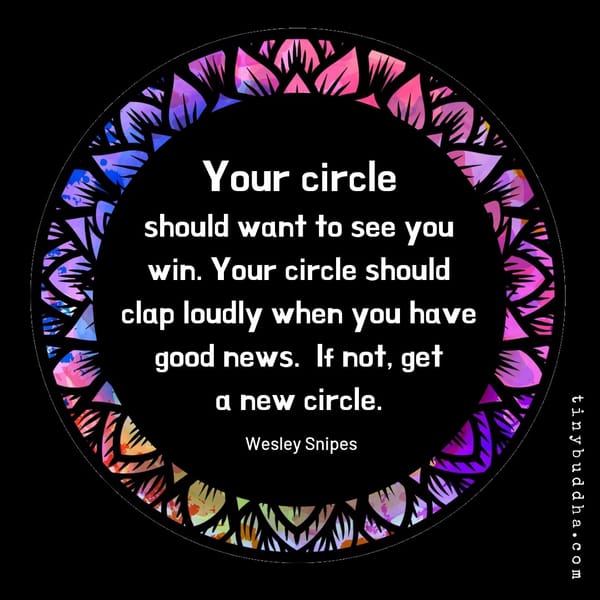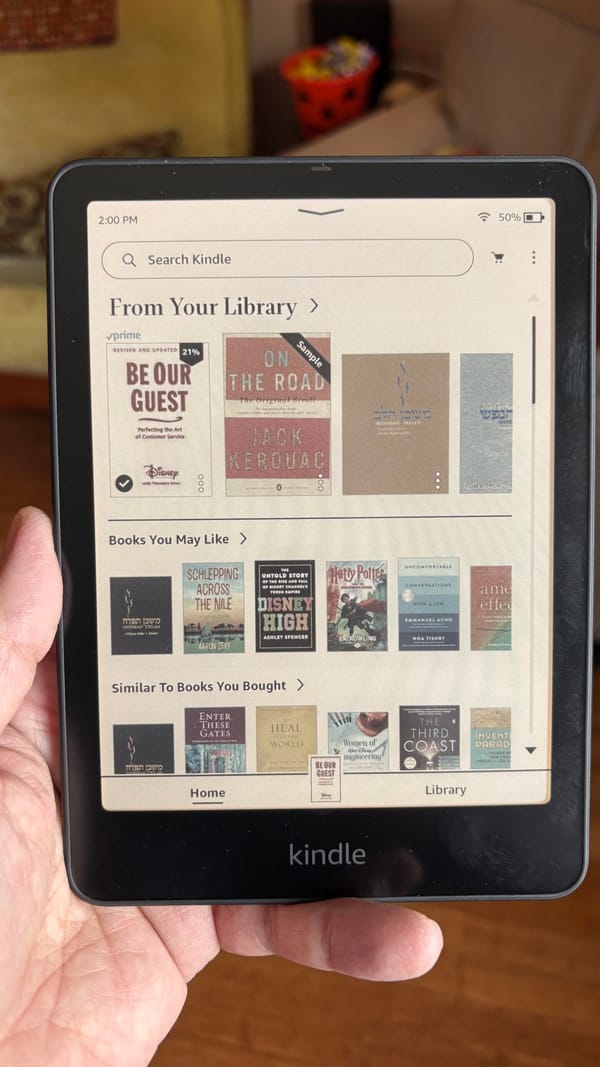I'm Not a Mac #6--OS X Elements I'd Like to Take With Me
But there are elements of Mac OS X I love. They won't motivate me to stick with the operating system, but I'd sure like to take them with me when I finish migrating to a new OS. Primary among them is Time Machine, Apple's point-and-click, behind-the-scenes backup functionality.
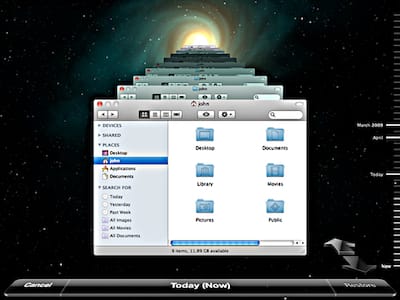
This post is part of my "I'm Not a Mac" series, chronicling my controversial migration away from Apple Computer after 15 years as a Mac user. Find other entries in the "I'm Not a Mac" series archive.
The last thing I want to do in this series is make Mac users happy--especially the rabid Apple fans who spent lots of time raging in previous comment threads. But there are elements of Mac OS X I love. They won't motivate me to stick with the operating system, but I'd sure like to take them with me when I finish migrating to a new OS.
Primary among them is Time Machine, Apple's point-and-click, behind-the-scenes backup functionality. I used to be a fan of ShirtPocket's SuperDuper backup software which accomplishes a similar goal until Apple baked dead-easy incremental backups into the OS, itself.
Sure, Apple's strategy isn't perfect--especially when, as recently happened to me, you need to temporarily move a USB backup volume from plugging into your server, where it's accessible over your network, to plugging directly into your local machine. Without some fancy footwork in a Terminal window, Time Machine just won't recognize the same drive is still there. (Then again, maybe I should file this right back under Apple software that's dumbed down for the masses?)
I like how Windows 7 provides a similar, GUI-based function in its Backup and Restore Center. And I especially appreciate that Windows 7 would allow me still to choose as my backup disk a volume on a Mac network. That's important because I want to keep my media center server (read: my old, old Macbook) running OS X as a fallback OS environment until I'm fully settled in a new OS. And if I go with Linux as my new OS, I'll need to keep OS X on my server machine in order to run iTunes and have any way of moving music and photos to my iPhone since Apple won't port iTunes to Linux and the Linux community hasn't (yet) finished devising a workaround.
Unfortunately, Linux doesn't have a history of graphical, user-friendly backup solutions. That's understandable, since the OS has long been the choice of tinkerers and other computer geeks (ahem, like me) who prefer a truly customizable computing environment. That means there are a wide variety of backup solutions requiring you to configure them in a Terminal window or offering up old-school, text-based lists of previously backed-up items when it comes time to recover a file you've lost.
Since Linux is the front-runner for my new-OS affections (and especially the proprietary driver-friendly Linux Mint), that's also annoying. I know I can use the almost baked-in rsync or Time Machine-ish solutions like Flyback or Back in Time, but as Linux users regularly note in community forums across multiple distributions, the lack of a clear, easy, GUI-licious backup strategy may be a roadblock to some users considering adopting the OS. (I'm pulling for Linux, but honestly, one look at the ridiculous verbosity and Terminal-happy strategies presented on the Ubuntu 9.10 documentation page on backups is enough to make the average home user run screaming back to Redmond.)
It's not a roadblock, though, and I'm sure I'll make do with what's out there if I choose to go through with an OS switch to Linux. Equally important to me is the ability to customize my desktop. Not that I have all that much choice about my menubar and dock in Mac OS X, but I have grown great affection for old die-hard Mac application launcher DragThing. With it, I can append folders full of app and document shortcuts anywhere on--or just off of--my desktop as I see fit. Windows has long had numerous app launchers like DragThing, but none that I know of comes close to the Mac software's finesse and ease of customization.
On the Linux side, launcher-like "drawers" are baked into the OS taskbar. But unlike DragThing, unless I'm missing something, you can't label the drawers so you can actually see what's in them before you open them. That's a hindrance. (If anyone knows of a DragThing-like app on the Linux side of things, I'd love to know about it.)
Another feature I'd like to take with me when I go is Mac OS X's Stacks, newly updated in Apple's recent Snow Leopard OS, which allows me to (in Windows and Linux parlance) "pin" frequently used folders of applications and documents to the dock and, more importantly, easily navigate through their hierarchies by simply clicking on them. I use that feature now to instantly drill down to find important client folders and work items.
Windows 7 won't let you pin folders to its taskbar in a similar way. Try to pin a folder and the OS asks you if you want to indirectly pin it to the taskbar's Windows Explorer icon. Requiring you to open another app's Jump List in order to access a frequently needed folder seems like an unnecessary step to make users take in the name of efficiency or speed. You can pin frequent folders to the Mac-clone RocketDock launcher, but the drill-down functionality of OS X's updated Stacks still isn't there (yet, I'm thinking.) Meanwhile, Linux will let you go ahead and add a folder to a taskbar. But like Windows' third-party RocketDock, there doesn't seem to be a way to get a Stacks-like content preview to pop-up.
Overall, though, no matter how loud Macworld or PC Mag may shout that the desktops of their respective OSes of choice are "customizable," out of the box compared to Linux, they almost aren't. Without third-party help, Mac OS X won't even let you rearrange the notification items in the menubar's "taskbar" area. And unlike Windows, that menu/taskbar is staying put at the top of the screen. Your main--and only real--choice? Deciding whether you want your dock on the bottom or to the left or right of your screen. At least in Windows 7, you get the choice to put the taskbar on the top of the screen, too.
Taskbar customization options in Linux, however, practically require a seatbelt. At least in GNOME (with KDE, one of the two leading Linux desktop environments), compared to Mac and Windows the choices are astounding. Not only can you decide to use multiple taskbars, but you get to choose exactly which items to display on each of them and where to put those items, to boot. That includes application menus, battery icons, search widgets, sign-off buttons, Wifi indicators...essentially any item you've ever seen in a Mac menubar or a Windows taskbar and most likely any item you ever will is pinnable, removable, and movable at whim on a Linux taskbar--on however many taskbars you choose to surround your screen with.
The previous paragraph is absolutely no news to Linux users. However, much like my reaction upon learning this, I'm sure a few Windows--and yes, even Mac--users out there have their jaws on their knees right now. It's just this idea of an OS that works with me instead of against me to create the kind of computing environment that works best for...well, for me (as it should be for any user) that keeps me coming back to the idea of migrating to Linux.
Of course, that's this week. Although I've zeroed in on two potential new Oses at this point--Windows 7 and Linux Mint--those may change as my explorations deeper into each of them continue. So leaving Mac aside, I'm curious to know the wider OS community's opinion on the relative merits of Windows vs. Linux. Let me know your thoughts in the comment thread below. Your input has been great guidance so far and I'm grateful for it.